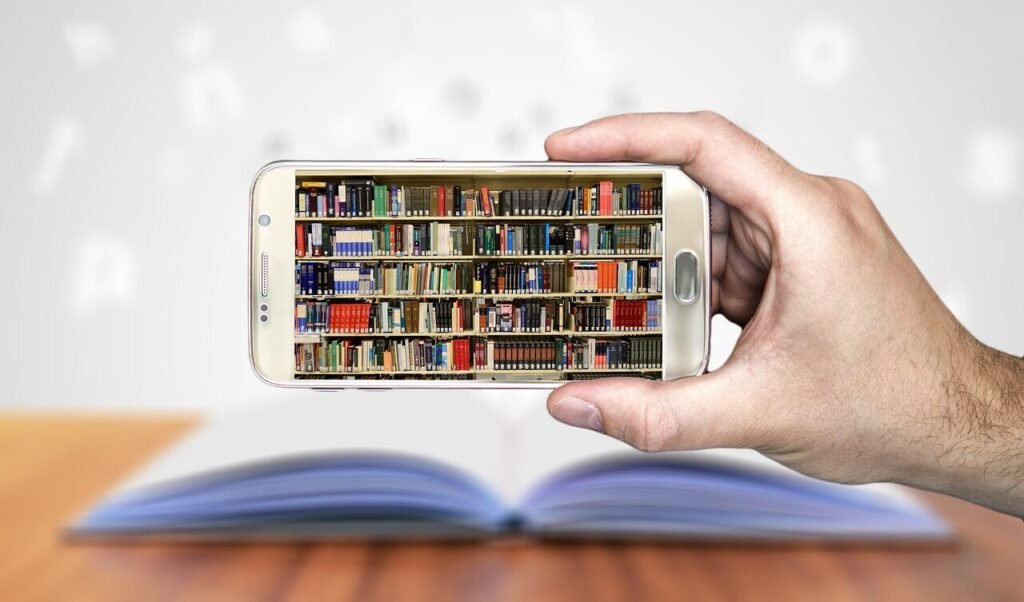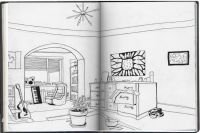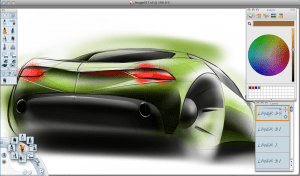Personalized Digital Materials
Building your own digital materials library is one of the smartest ways to streamline your creative process, personalize your workflow, and ensure consistent results across projects. Whether you’re into digital sketching, painting, or 3D modeling, creating a well-curated library of textures, brushes, reference materials, and assets will save time, reduce mental clutter, and elevate your final output.
In this guide, we’ll explore how to build and manage a personal digital materials library optimized for your artistic practice, with friendly insights woven throughout to help fellow creators find practical tools, tips, and techniques.
What Is a Digital Materials Library?
A digital materials library is a curated collection of creative assets that can be reused across digital art projects. This may include:
- Custom brushes for inking, painting, or sculpting
- Texture packs (paper textures, fabrics, grunge overlays, noise maps)
- Reference folders (poses, objects, lighting references)
- 3D material presets (specular maps, normal maps, albedo textures)
- Color palettes and gradients
- Stamps and brush assets for environments or stylized effects
These materials are organized by category, project, or medium and used to maintain artistic consistency and accelerate the creative process.
Sketchbooks.org | VISUAL RESEARCH HUB
Custom Brush Packs
Visual research is critical for any creative endeavor. We have compiled specialized links to lead you directly to images, videos, and inspiration for "Custom Brush Packs" across the web's best visual search platforms.
Why Artists Need Their Own Materials Library
Whether you’re a hobbyist or a professional, relying solely on random downloads and scattered resources can lead to clutter and burnout. A dedicated digital materials library:
- Creates a reliable toolkit you can use across software
- Speeds up ideation and execution
- Keeps your projects visually consistent
- Encourages experimentation without overwhelming you
- Serves as a creative backup when inspiration dips
With the rise of digital painting, 3D rendering, and hybrid workflows, artists across disciplines benefit from treating their resources like a strategic system—not just creative flair.
Choosing and Categorizing Materials for Sketching and Painting
Start small by focusing on your core digital workflow—do you sketch daily? Paint stylized characters? Work in black ink or build layered illustrations?
Key categories for 2D sketching and painting may include:
- Pencil and ink brushes for outlines and contours
- Dry media and charcoal-style brushes for texture
- Wet media or watercolor brushes for expressive layering
- Paper textures to simulate tactile surfaces
- Adjustment overlays (grain, gradients, lighting effects)
For most artists, a minimal but well-curated brush set outperforms bloated brush folders. Group your tools by use case—linework, fill, detail, texture—rather than by source or creator.

Sketchbooks.org | ARTIST MARKETING GUIDE
Types of Portfolio Cases and What to Look For | A Guide for Artists, Designers, and Creatives
Why Your Portfolio Case Matters Whether you're a student preparing for your first critique, a freelance designer meeting with clients, or a seasoned artist showcasing your work at a gallery, choosing the right portfolio case...
Expanding Your Library for 3D Art and Concept Work
For 3D artists, material libraries extend into physically based rendering (PBR) workflows. Organizing high-resolution texture maps is essential for modeling, sculpting, or scene design.
Include folders for:
- Diffuse/Albedo textures – base color detail
- Normal and height maps – surface depth and detail
- Roughness/Glossiness – surface interaction with light
- Ambient Occlusion – shadow and realism enhancement
- Smart materials – software-native packages like Substance Painter files
Keep your 3D materials resolution-friendly (2K/4K) and consider versioning assets for game engines like Unity or Unreal.
Best Practices for Organizing Your Library
A good system makes you faster, not frustrated. Consider these file management habits:
- Use clear, consistent naming (e.g., “ink_brush_dry” vs. “final3_reallyfinal”)
- Folder structure by medium: Sketching, Painting, 3D Textures, References
- Tag assets with keywords or metadata if your software supports it
- Cloud backups using services like Dropbox, Google Drive, or GitHub
- Visual thumbnails for assets like brushes, patterns, or materials
This prevents “digital clutter” and supports faster creative decisions.
Sketchbooks.org | VISUAL RESEARCH HUB
Stock Texture Packs
Visual research is critical for any creative endeavor. We have compiled specialized links to lead you directly to images, videos, and inspiration for "Stock Texture Packs" across the web's best visual search platforms.
Where to Find or Create High-Quality Digital Materials
You can build your digital materials library through a mix of sourcing and creation:
- Make your own: Scan textures, create custom brushes, record photo references
- Download from trusted sources: Use marketplaces and forums with ratings and previews
- Save from your own work: Extract textures from past drawings or renders
- Collaborate: Swap materials with fellow artists or in creative groups
Watch out for license restrictions if using third-party assets commercially.
Tips for Making Your Library Work Across Software
Not all digital materials are cross-compatible, so be sure to:
- Choose software that supports import/export (Procreate, Photoshop, Clip Studio, Blender)
- Save common formats like .abr (Photoshop brushes), .sut (CSP), or .png/.jpg for textures
- Label file types clearly to avoid compatibility confusion
- When possible, convert assets into universal formats (e.g., texture maps into tiles or masks)
Your materials library should support—not restrict—your creative freedom across platforms.
Frequently Asked Questions
What is a digital materials library?
It’s a personal archive of creative digital assets like brushes, textures, and references used to streamline the artistic process.
Do I need one library for each software I use?
It’s helpful to separate by software, but many assets can be shared across platforms with good organization.
How big should my materials library be?
Quality beats quantity—start with essentials and expand as your needs grow.
Can I use free assets in commercial projects?
Always check the license—some free assets are for personal use only.
What file formats should I prioritize?
Use software-native formats for brushes, and universal formats like PNG, JPEG, or TIFF for textures.
Should I use folders or tags for organizing?
Both are helpful—folders offer structure, while tags add flexible filtering if your software supports it.
How often should I audit or clean my library?
Every few months—delete unused items and archive what’s outdated.
Final Thoughts
Creating your own digital materials library isn’t just about collecting tools—it’s about shaping a creative ecosystem that reflects your workflow, artistic identity, and growth. By curating assets that serve your process and storing them with clarity, you save time, reduce friction, and open new doors for experimentation.
Whether you’re sketching on a train, painting for a deadline, or building textures for a 3D model, your personal library is a powerful ally—ready when inspiration strikes. Keep it lean, keep it clear, and make it yours.
Ready to Share Your Work?